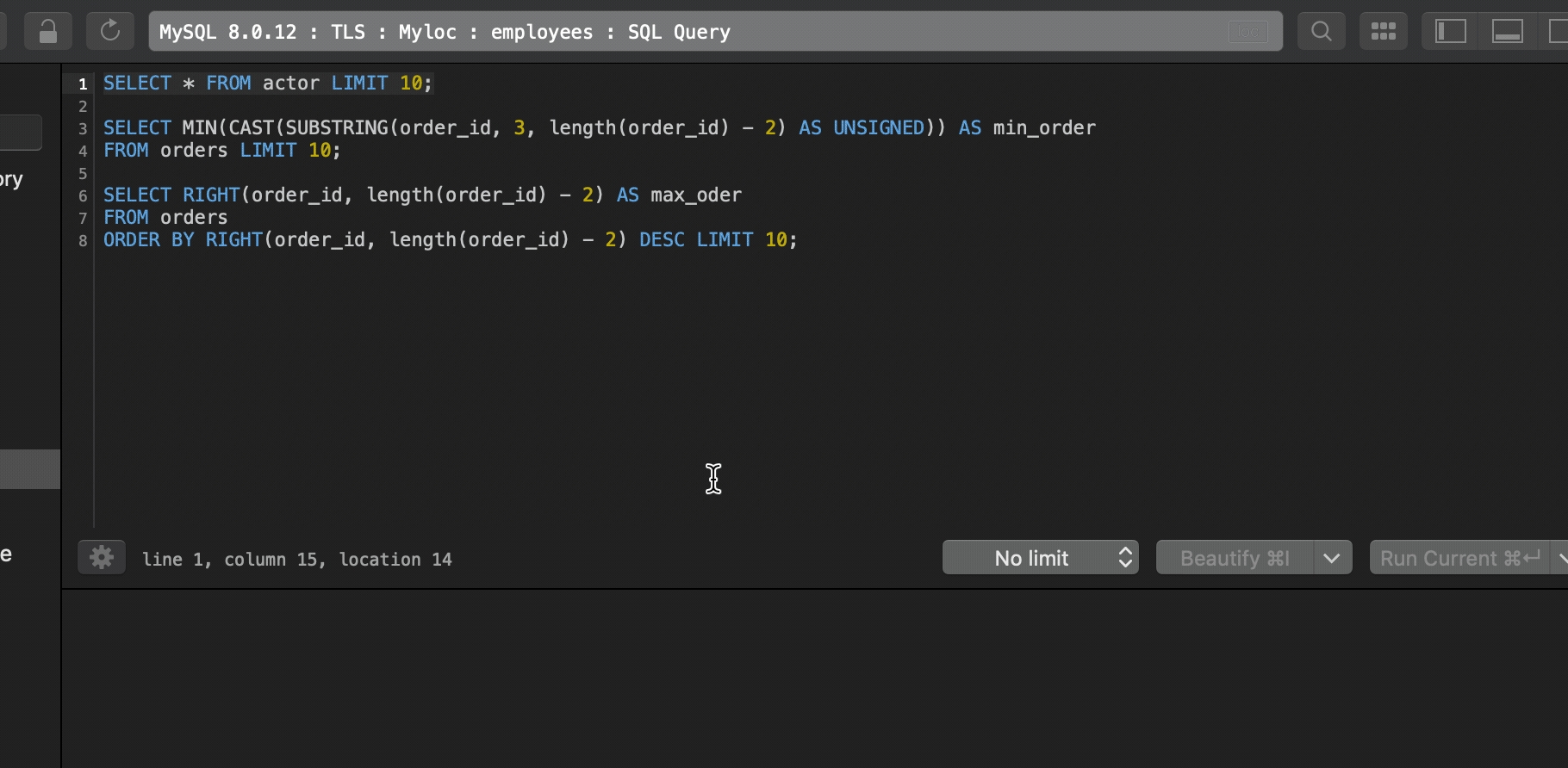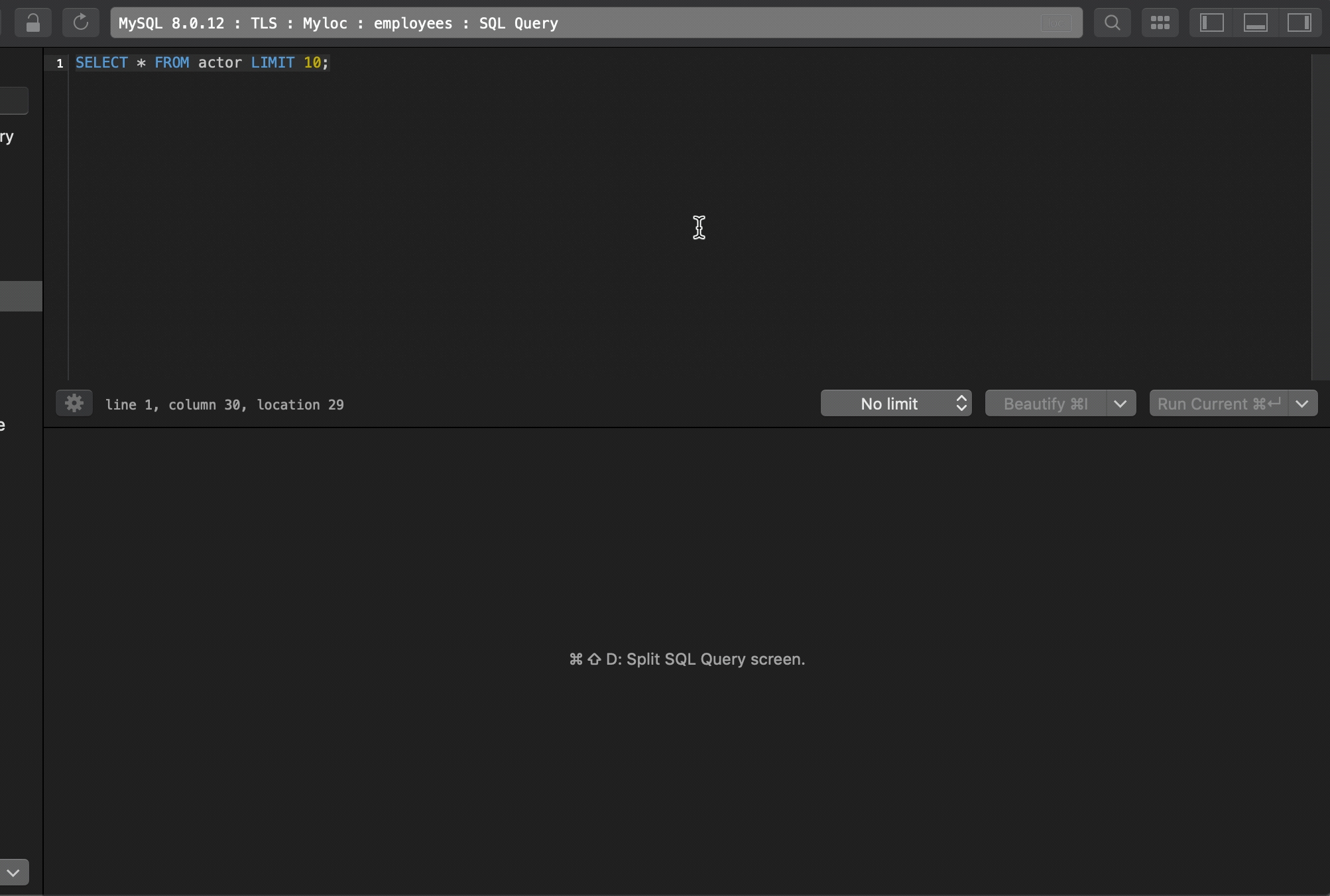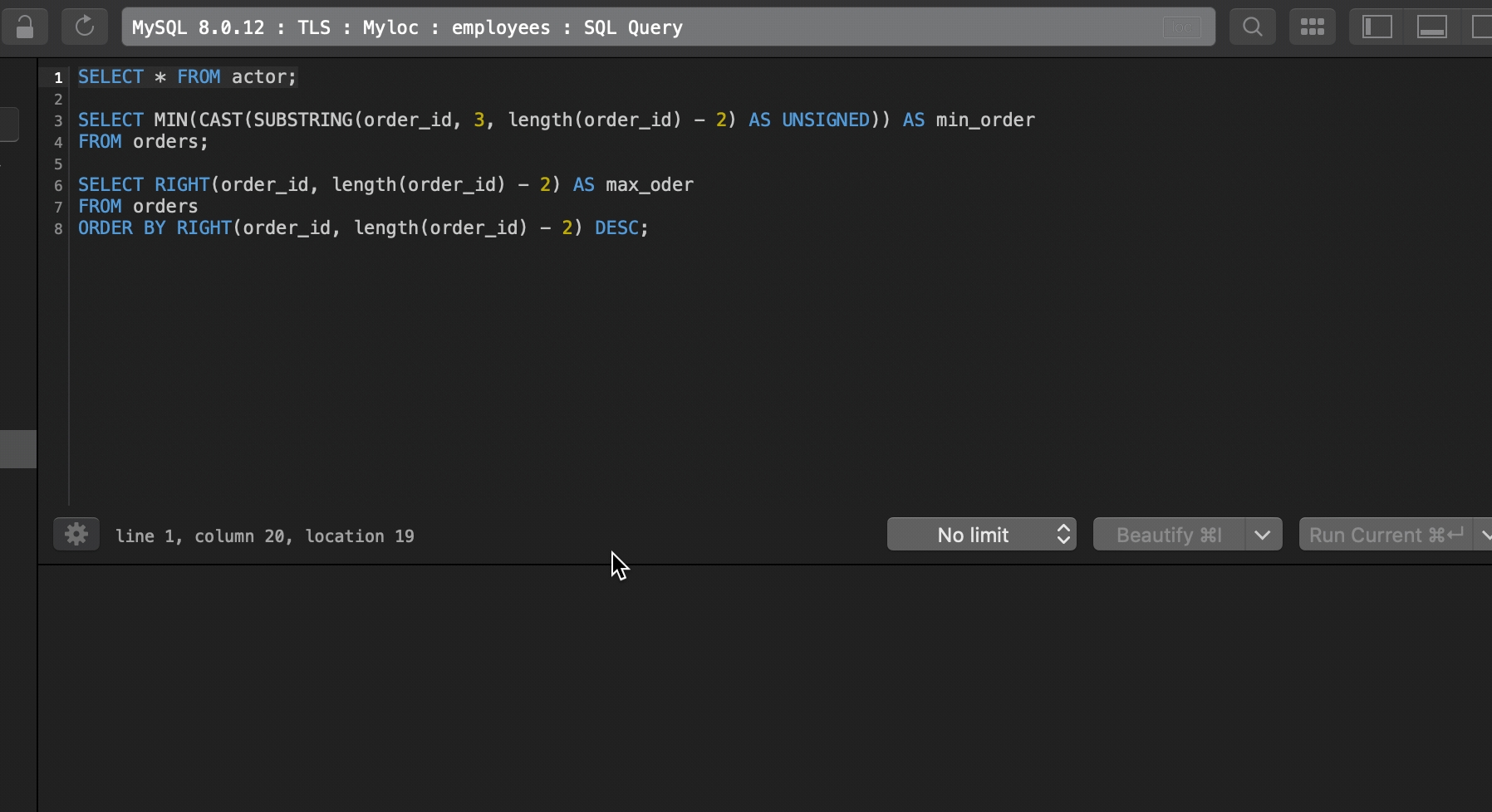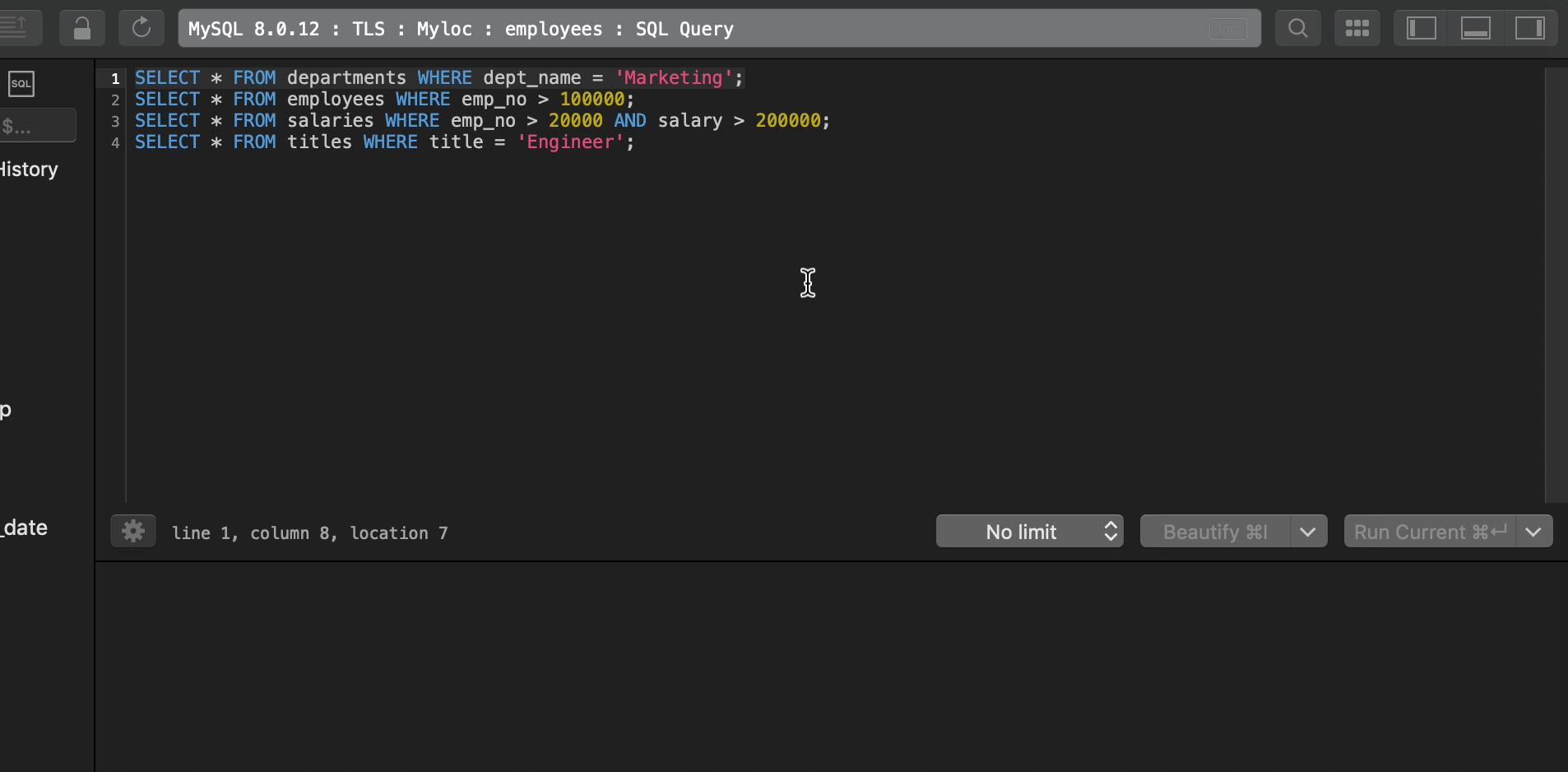Multiple Carets
Last updated
Was this helpful?
Last updated
Was this helpful?
We have brought the multiple selection experience from your favorite Code Editor to TablePlus’ Query Editor. And it’s available on the latest official build of macOS version.
Here is the sneak peek of the multiple cursors:
To add an addtional cursor at a random place, select a position with your mouse/touchpad and use ⌘ + Click.
To add additional cursors above or below the current position use: ⌃ + ⇧ + ↑ or ⌃ + ⇧ + ↓
To select the next instance one by one, use ⌘ + D.
When your selection is a string, highlight the string and press ⌘ + D.
When your selection is a word, you can just put the cursor at the word and press ⌘ + D without having to highlight the entire word first.
If you want to add additional cursors to select all instances of the current selection, use ⌘ + ⌃ + G.
To escape the multi-line selection, press Esckey.